Time Stamp (TSPT) 0:00
What’s going on guys this is Frankie with DIYAutoTune and AMP EFI and today we’re going to go over another basic tech video. We’re going to go over tooth loggers, basically why we need them, how to record them, and basically how to read them on a basic level.
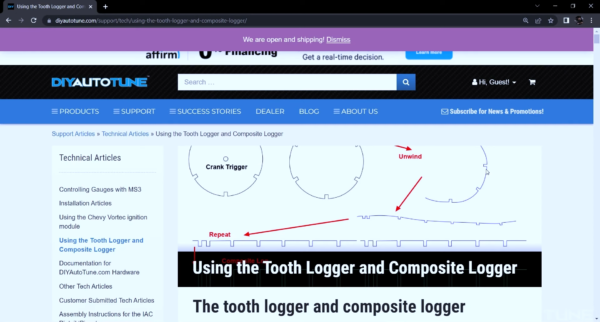
(TSPT) 0:17
Everything referenced here is from an in-depth article listed on the DIYAutoTunes website called, “Using the tooth logger and composite logger”.
(TSPT) 0:34
It is a highly in-depth article, going over how to diagnose any issues there might be, and signal examples in case there’s a choppy signal. Anything further than what this video offers is going to be in this article: “Using the tooth logger and composite logger”.
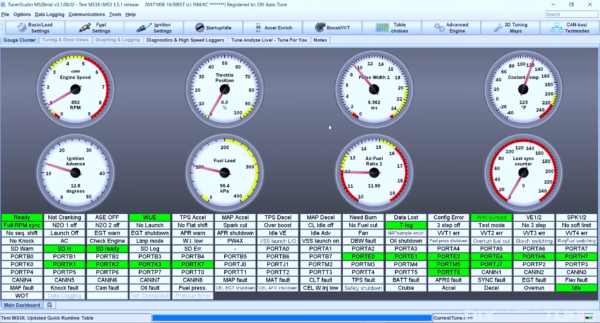
(TSPT) 0:52
Here the sample MS3X is connected to JimStim power and connected to TunerStudio on the laptop. First, let’s go to the gauge cluster and show you what you’re going to see once you open up TunerStudio.
(TSPT) 1:11
You’re going to see your cars running, you’re sitting in the car, and you’re now ready to take a log. What we’re going to be doing is very simple. First thing you’re going to do is go up to the top center left, you’re going to see a tab labeled “Diagnostics and High Speed Loggers” go ahead and click on that tab.
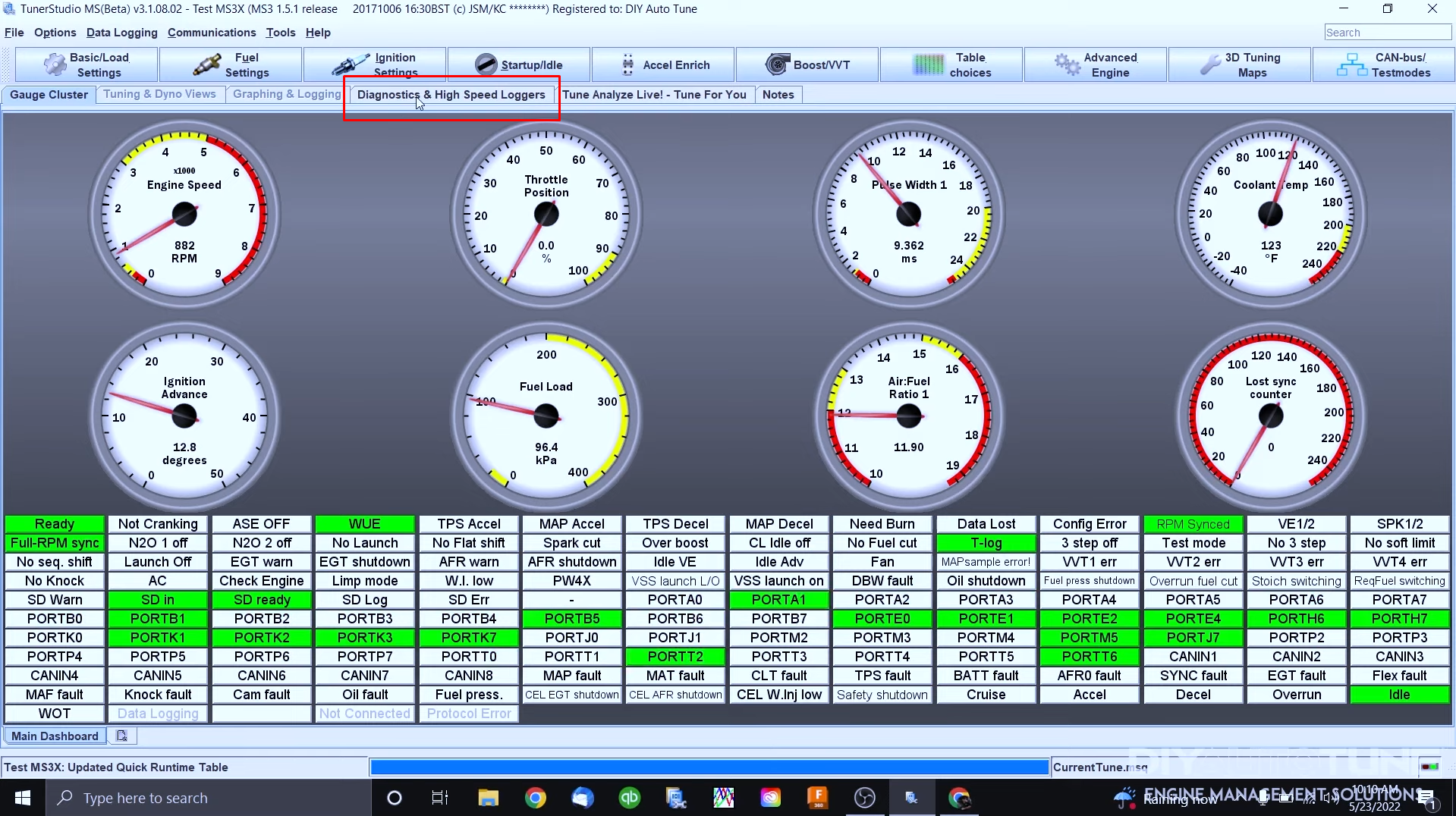
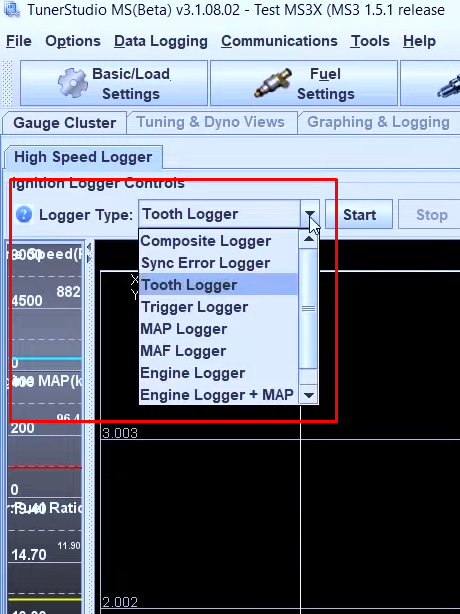
(TSPT) 1:28
Once you get there, you’re going to see a tab over to the left called “Logger Type” and you’re going to select “Tooth Logger” from the drop-down, which is already selected here.
(TSPT) 1:42
Select tooth logger and then to save this file click the “Capture to log file” box before you move on.
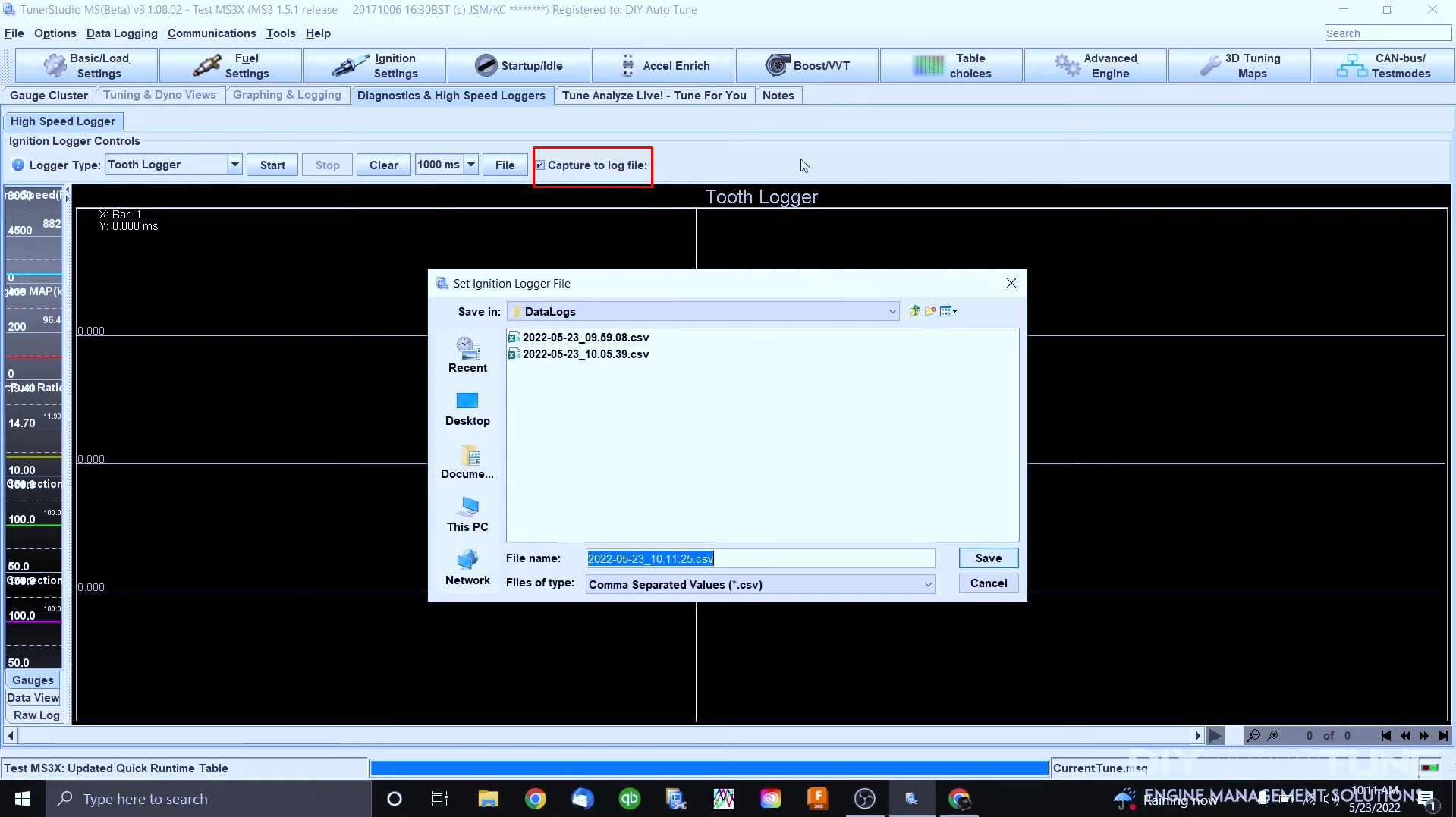
(TSPT) 1:56
Save the file and verify that “Capture to log file” box is selected . If you do not click that you will not have the option of saving the file once the file is done.
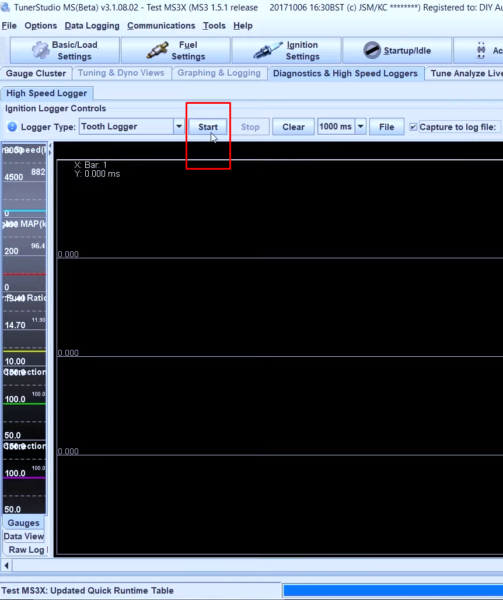
(TSPT) 2:07
So, what you want to do now is go ahead and press start, and you will see a signal come in pretty shortly (if engine is running or powered by JimStim.)
**If not running or powered by JimStim you would need to crank engine over to record Tooth Log (Recommended to disable fuel before running Tooth Logger). **
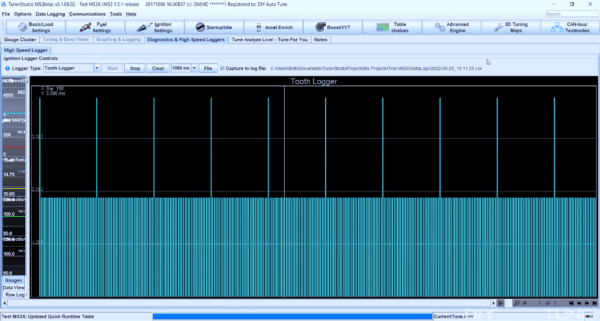
(TSPT) 2:14
And there it is, what you’re looking at now is a basic 36-1 trigger wheel setup that we are reading off of the JimStim power. Each bar represents one tooth and the time it takes to read the tooth to the next tooth. So, let’s say we’re reading the rising edge in our ignition settings. Rising edge reads the forward/leading edge of one tooth to the forward/leading edge of the next tooth and it measures the time it takes in between that (Falling edge is reading off the back/trailing edge of the tooth to the back/trailing edge of the next tooth). The one long line which is double the time is the one missing tooth on the wheel.
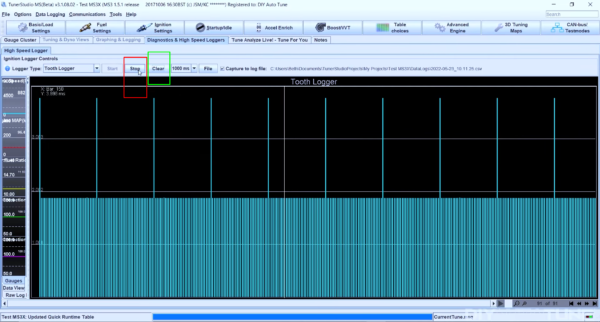
(TSPT) 4:57
Once you press “Stop“ that file is going to be saved and then you can go ahead and “Clear“ the logger and then open up your gauge cluster again and you’re back to square one.
(TSPT) 5:12
A tooth logger is a super important tool in troubleshooting any crank signal issues. We ask for these all the time. When reaching out to our support team with any tuning related questions, we’re going to ask for a few things. We will need a copy of the tune file, also any saved data logs recorded. Finally, we may ask for any tooth logs and/or any composite logs just to see what we’re looking at. These are critically important for us to be able to troubleshoot your rpm signal. I hope that this helps basically explain how to run a Tooth Logger and what you’re looking at.

